Use Case 6: multi-user command/script synchronization
Sometimes you need to share/protect a resource among many users: the commands/scripts you have to synchronize/enqueue are not executed by the same user.
Open two terminals and try this experiment:
- prepare two different terminals with different logged users (note: two different users logged to the same system)
- inside the first terminal (user=tiian) write this command at prompt, but do not press “enter”: “flom --socket-name=/tmp/foo -- ls”
- inside the second terminal (user=kamauz) write this command at prompt: “flom --socket-name=/tmp/bar -- sleep 10”
- now press “enter” key at the second terminal (where you have written “flom --socket-name=/tmp/bar -- sleep 10”)
- switch to first terminal and press “enter” key
Expected result:
- the second terminal pauses for 10 seconds
- the first terminal shows the directory content immediately
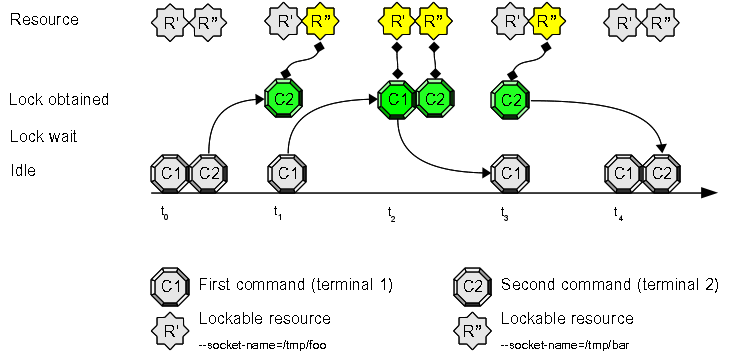
Terminal 1 (user=tiian) output:
tiian@mojan:/usr$ flom --socket-name=/tmp/foo -- ls
bin games include lib lib64 local sbin share src
tiian@mojan:/usr$ echo $?
0
tiian@mojan:/usr$
Terminal 2 (user=kamauz) output:
kamauz@mojan:~$ flom --socket-name=/tmp/bar -- sleep 10
kamauz@mojan:~$ echo $?
0
kamauz@mojan:~$
Explanation:
command “sleep 10” (user=kamauz) connects to UNIX socket /tmp/bar and locks the default resource associated to /tmp/bar, command “ls” (user=tiian) connects to UNIX socket /tmp/foo and locks the default resource associated to /tmp/foo: users kamauz and tiian do not use the same UNIX socket and connect to two different instances of flom background process (daemon).
Come back to the terminals…
- inside the first terminal (user=tiian) write this command at prompt, but do not press “enter”: “flom --socket-name=/tmp/foo -- ls”
- inside the second terminal (user=kamauz) write this command at prompt: “flom --socket-name=/tmp/foo -- sleep 10”
- now press “enter” key at the second terminal (where you have written “flom --socket-name=/tmp/foo -- sleep 10”)
- switch to first terminal and press “enter” key
Expected result:
- the second terminal pauses for 10 seconds
- the first terminal waits 10 seconds and then shows the directory content
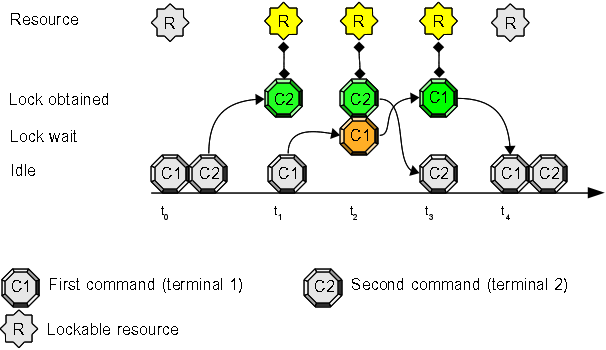
Explanation:
command “sleep 10” (user=kamauz) connects to UNIX socket /tmp/foo and locks the default resource, command “ls” (user=tiian) connects to UNIX socket /tmp/foo and tries to lock the same resource, but it’s not free and must wait kamauz’s command termination. ** Specifying the same UNIX socket is exactly how you can enqueue commands/scripts executed by distinct users. **
Try it again…
- inside the first terminal (user=tiian) write this command at prompt, but do not press “enter”: “flom -- ls”
- inside the second terminal (user=kamauz) write this command at prompt: “flom -- sleep 10”
- now press “enter” key at the second terminal (where you have written “flom -- sleep 10”)
- switch to first terminal and press “enter” key
Expected result:
- the second terminal pauses for 10 seconds
- the first terminal shows the directory content immediately
Explanation:
command “sleep 10” connects to kamauz’s flom default UNIX socket and locks its own default resource, command “ls” connects to tiian’s flom default UNIX socket and locks its own default resource: users kamauz and tiian do not use the same UNIX socket and connect to two different instances of flom background process (daemon).
Summary
This use case allows you to synchronize commands/scripts among two or more different users; the above examples show you why default behavior does not produce enqueing between commands executed by different users. The multiple users enqueing feature can be obtained using “-s filename”, “--socket-name=filename” command option or “Communication/SocketName” property inside configuration files.
See also
FLoM available arguments are documented in man page: use man flom.
FLoM configuration explains how you can specify flom behavior without using command line arguments.